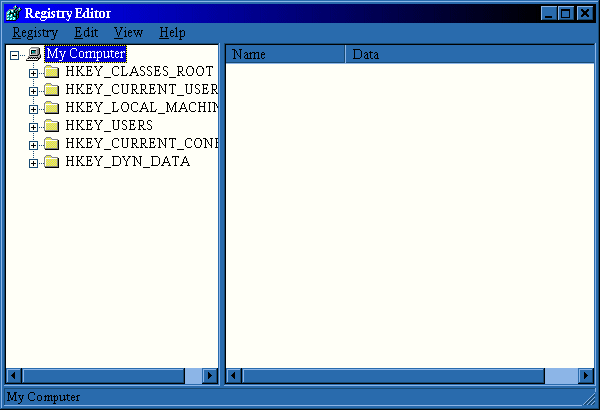
Overview
Registry Search + Replace is developed by Steven J. Hoek Software Development. Registry Search + Replace is a Win32 utility which can be used to simplify maintenance of the Windows 95/98 or Windows NT registration database or also know as registry. Also, Registry Search + Replace help to automate the frequent maintenance of the Windows 95/98 and Windows NT registry. Simply, Registry Search + Replace is a Registry Maintenance Tool. Registry serves as the brain of the primary source of configuration information for operating system and applications. Registry Search + Replace will help when the user do not have the time or confidence to edit the registry by hand or want to get things done faster.
Registry Search + Replace is:
Registry Search + Replace features include:
General Information about the tool
| Name: | Registry Search + Replace |
| Current Version: | 2.11 |
| Release Data: | January 16, 1998 |
| Files Size: | 682K |
| Type of software: | Shareware |
| Minimum Requirement: | Windows 95/98/NT |
| Author: | Steven J. Hoek Software Delelopment |
| Cost: | USD $ 20.00 |
Tool Description
The main program is where the user chooses to start searching, close program or edit the registry manually. All the same three buttons will show at the right bottom of the windows in every tabbed dialog pages.
| Search | This button will start the search + replace operation when it is clicked by the user |
| Close | When this button is click the Registry Search + Replace will close |
| Registry Editor | This button will open the Microsoft Registry Edit of Windows 95/98/NT. Picture of the Microsoft Registry Edit is shown below |
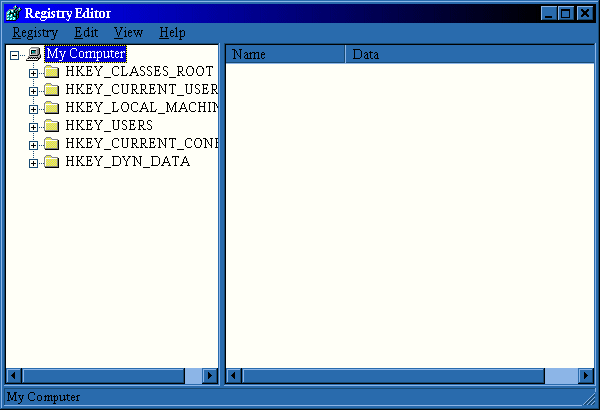
The General page of Registry Search + Replace tabbed dialog is where the user specify the high-level components of search profile.
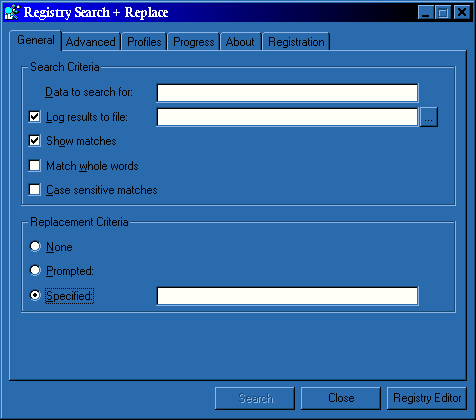
Search Criteria:
| Data to search for | Specify the string to be search for in the registry |
| Log result to file | Optionally log all the result to a specified file |
| Show matches (default) | Show a dialog when a match occurs |
| Match whole words | Match if and only if the to-be-search string matches exactly the same as the result string |
| Case sensitive matches | Only match when the two strings have the equivalent cases |
Replacement Criteria:
| None (default) | Only perform registry search |
| Prompted | When a match is found, prompt the user for the replacement string |
| Specified | The matches string will be replaced automatically when the specified string |
The Advanced page of the Registry Search + Replace tabbed dialog is where the user specify the low-level components of search profile.
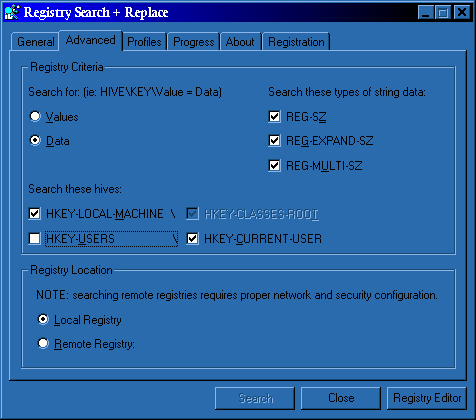
Search Criteria:
| Search for: | |
| Values | Search for key value instead of key data |
| Data (default) | Search for key data instead of key value |
| Search these types of string data: | |
| REG-SZ | Search for normal string data. NOTE: DOES NOT APPLY WHEN SEARCHING VALUES |
| REG-EXPAND-SZ | Search for expandable string data. NOTE: DOES NOT APPLY WHEN SEARCHING FOR VALUES |
| REG-MULTI-SZ | Search for multi-line string data. NOTE: DOES NOT APPLY WHEN SEARCHING FOR VALUES |
| Search these hives: | |
| HKEY-LOCAL-MACHINE | Search this hive of the registry. NOTE: IMPLIES HKEY_CLASSES_ROOT |
| HKEY-CLASSES-ROOT | Search this hive of the registry. NOTE: DOES NOT APPLY WHEN SEARCHING A REMOTE REGISTRY |
| HKEY-USERS | Search this hive of the registry. NOTE: IMPLIES HKEY_CURRENT_USER |
| HKEY-CURRENT-USER (default) | Search this hive of the registry. NOTE: DOES NOT APPLY WHEN SEARCHING A REMOTE REGISTRY |
Registry Location:
| Local Registry (default) | Search the local registry. |
| Remote Registry | Search a remote registry as specified by the computer name in the form of "\\COMPUTERNAME" |
The Profile page of the Registry Search + Replace tabbed dialog is where the user manage the saving and restoring of a search profile.
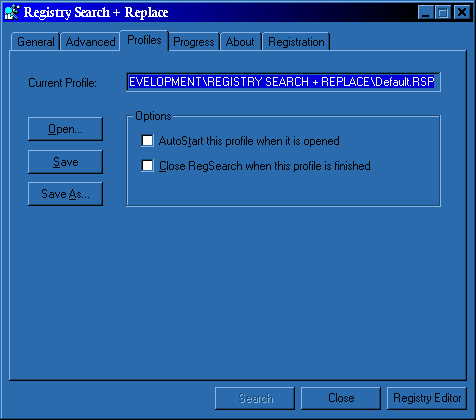
| Current Profile | Shows the currently opened profile. The Default.RSP is the default profile if no other profile is opened |
| Open | Open a new search profile, which was saved previously |
| Save | Saves the modification to the current opened profile |
| Save As | Saves the modification of current profile to a new profile name |
| Options: | |
| Auto Start this profile when it is opened | If checked when a profile is saved, the search + replace operation will begin immediately next time when this profile is opened |
| Close RegSearch when this profile is finished | The program will close when the current search + replace is done |
The progress page of the Registry Search + Replace tabbed dialog becomes active when you press the Search button to initiate a search + replace operation.
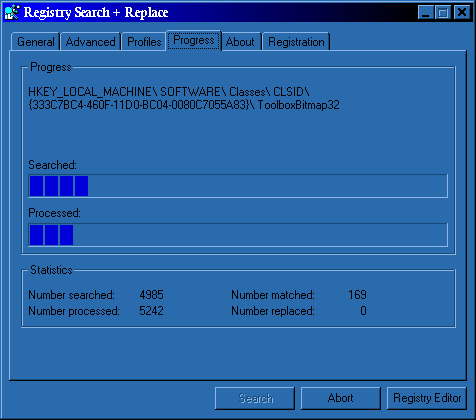
Progress:
| Searched | Shows the progress of keys in the search set |
| Processed | Shows the overall progress in relating to all keys in the registry |
Statistics:
| Number searched | The number of keys that have been examined. The search set when searching values is all keys |
| Number processed | The number of keys that have been traversed during search. This number will be equal to the total of keys in the registry when the search completes, and is always greater than or equal to the Number Searched |
| Number matched | This number will show the number of times the search criteria has been matched |
| Number replaced | This will show the number of times a match has been replaced |
The Registry Tree dialog is displayed when a match is found and Show Matches is on. The registry will be expanded to show the where the match was found.
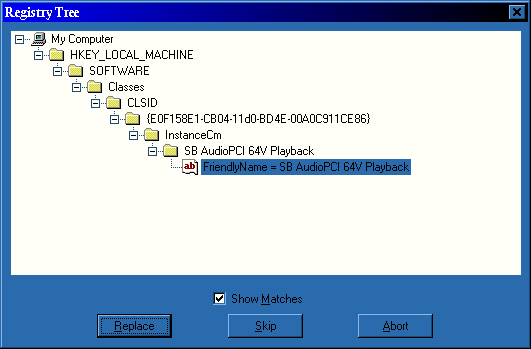
| Show Matches | This checkbox is another extension of Show Matches from the General page. If the checkbox is unchecked, the operation will continue without showing the Registry Tree dialog again. |
| Replace | When in prompted or specified replace mode, this button is shown allowing the user to confirm the replace operation. In the replace mode, the Prompted Replace dialog will show |
| Skip/Continue | In the replace mode, the Skip button is shown to skip over the current match. When not in replace, the Continue button allows the user to continue on searching |
| Abort | This will allow the user to abort current search operation |
The Prompted Replace dialog will show when in the Prompted Replace mode and select Replace from the Registry Tree dialog.
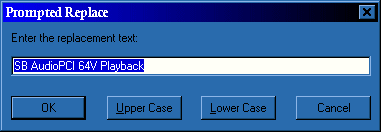
| OK | Proceed the replacement |
| Upper Case | Change the text in the edit to upper case |
| Lower Case | Change the text in the edit to lower case |
| Cancel | Do not proceed the replacement |
The About page of the Registry Search + Replace tabbed dialog shows the user about the current version, copyright information, support contact information, and registration information for the program.
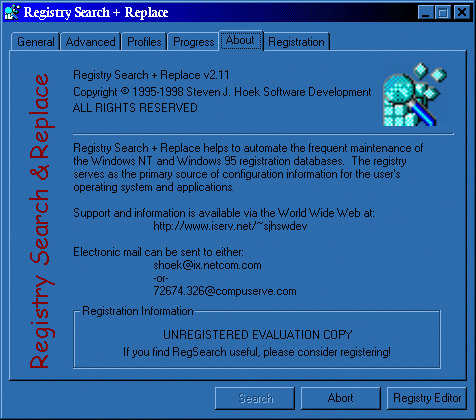
The Registration page of Registry Search + Replace tabbed dialog informs the unregistered user the state of the count and detail on how to register the program. Once registered, this page does not appear.

| Usage Count | In the evaluation Registry Search + Replace, the user have 25 times to execute it. After 25 times or the evaluation period is over, this page will show that the usage count has been exceeded and the Search button will never become enabled. |
| Register | After Registering the program, the user will receive a registration code. The user need to click this button to enter registration code for the program. |
The Registration Information dialog is where the user the registration code. Once registered, the information will appears on the About page.
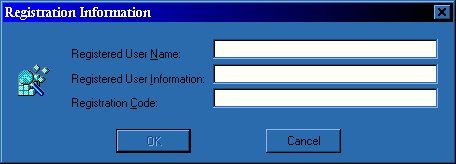
| Registered User Name | The name used when registering the program. This name must match the name gave when requesting for registration code |
| Registered User Information | The addition information used when registering the program. This name must match exactly the information gave when requesting for registration code |
| Registration Code | This code is given to the user upon the receipt of registration request and payment. The user must enter the code exactly as it appears on the registration confirmation letter. |
Appropriate and Inappropriate Uses
Appropriate
Inappropriate